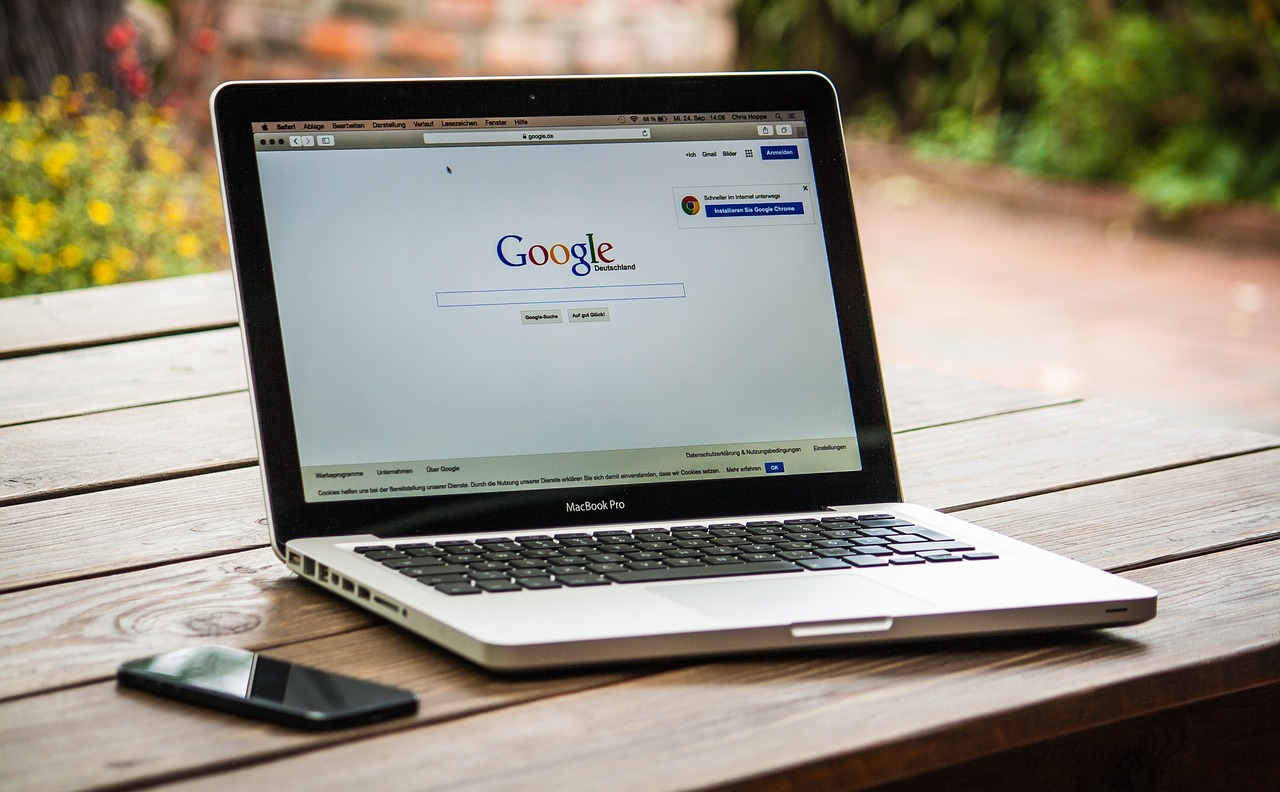Introduction:
In today’s fast-paced world, our laptops are indispensable tools for work, study, and entertainment. However, the battery life of laptops can often leave us frustrated, especially when we’re on the go and unable to find a power outlet. Fortunately, there are several simple and effective ways to extend your laptop’s battery life without sacrificing performance or functionality. In this article, we’ll explore ten valuable tips to help you maximize the battery life of your laptop.
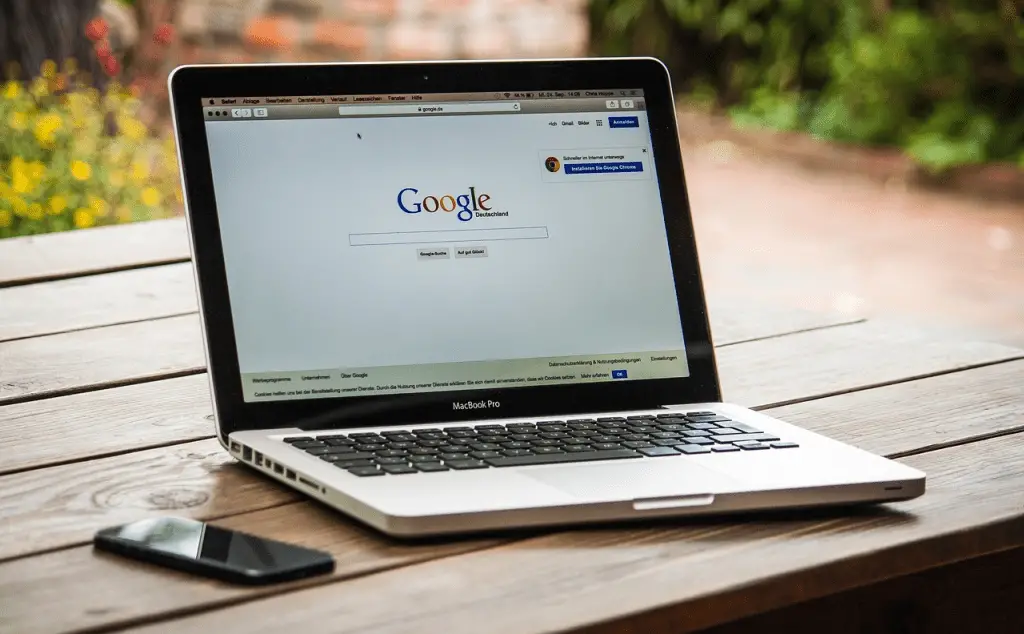
#1 Adjust Power Settings:
One of the easiest ways to conserve battery life is by adjusting your laptop’s power settings. Most operating systems, including Windows and macOS, offer power-saving modes that can significantly reduce energy consumption. You can access these settings through the control panel or system preferences and choose options like “Power Saver” or “Battery Saver” mode. These modes lower the brightness of your screen, reduce processor speed, and minimize background processes to extend battery life.
#2 Dim the Screen:
The display is one of the most power-hungry components of your laptop. By reducing the brightness of your screen, you can conserve battery power effectively. Consider lowering the brightness to a level that is comfortable for your eyes but still visible. Additionally, try to avoid using animated wallpapers or screensavers, as they can drain your battery unnecessarily.
#3 Disconnect Unused Peripherals:
Devices like external hard drives, USB drives, and peripherals such as mice and keyboards can draw power from your laptop’s battery, even when they’re not in use. To conserve battery life, disconnect any peripherals that you’re not actively using. This simple step can make a noticeable difference, especially when you’re working on the go.
#4 Close Unnecessary Apps and Processes:
Running multiple applications and background processes simultaneously can strain your laptop’s battery. To maximize battery life, close any programs or processes that you’re not using. You can use the task manager (Windows) or activity monitor (macOS) to identify and close unnecessary apps and processes easily.
#5 Disable Unused Hardware:
Laptops come equipped with various hardware components like Wi-Fi, Bluetooth, and webcam, which consume power even when they’re not actively being used. To conserve battery life, disable any hardware that you’re not using. For example, if you’re not connected to a Wi-Fi network, turn off the Wi-Fi adapter to save power.
#6 Optimize Battery Usage for Specific Tasks:
Certain tasks, such as watching videos or gaming, can drain your laptop’s battery more quickly than others. To extend battery life during these activities, consider adjusting your settings accordingly. For example, you can lower the resolution of videos or reduce the graphics settings in games to consume less power.
#7 Use Power Management Software:
Many laptops come pre-installed with power management software that allows you to customize power-saving settings and monitor battery usage. Take advantage of these tools to optimize your laptop’s battery life. You can often find power management software in the control panel or system preferences of your operating system.
#8 Keep Your Laptop Cool:
Heat can have a significant impact on battery life, so it’s essential to keep your laptop cool, especially when using it for extended periods. Make sure that your laptop’s vents are not blocked and consider using a laptop cooling pad to improve airflow. Additionally, avoid placing your laptop on soft surfaces like beds or couches, as they can trap heat and cause your laptop to overheat.
#9 Regularly Update Your Software:
Software updates often include optimizations and bug fixes that can improve your laptop’s battery life. Make sure to keep your operating system, drivers, and applications up to date to take advantage of these improvements. You can usually check for updates through the settings menu of your operating system or the respective app stores.
#10 Invest in a High-Quality Battery:
If you’ve tried all the above tips and still find that your laptop’s battery life is insufficient, it may be time to consider investing in a high-quality replacement battery. While this option may involve some upfront cost, a new battery can significantly extend the lifespan of your laptop and improve its overall performance.
Conclusion:
Maximizing the battery life of your laptop doesn’t have to be complicated. By following these ten simple tips, you can enjoy longer battery life and increased productivity whether you’re working on the go or relaxing at home. With a little bit of effort and attention to detail, you can make the most out of your laptop’s battery and ensure that it serves you well for years to come.