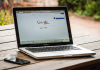In our fast-paced digital world, a smartphone has become an indispensable tool for communication, productivity, and entertainment. However, as much as we rely on our iPhones, there’s one aspect that can be a constant source of frustration: battery life. It always seems to be running out when we need it most. But fear not! With some simple strategies, you can extend the battery life of your iPhone and keep it running smoothly throughout the day. Here are some valuable tips to help you make the most out of your iPhone’s battery:

Optimize Screen Brightness:
Your iPhone’s screen is one of the biggest culprits when it comes to draining battery life. By adjusting the screen brightness to an appropriate level, you can significantly reduce power consumption. Go to Settings > Display & Brightness and toggle Auto-Brightness on. This will automatically adjust the screen brightness based on ambient light conditions, saving precious battery power.
Enable Low Power Mode:
When you’re running low on battery and need to make it last until you can recharge, Low Power Mode is your best friend. This feature reduces power consumption by limiting background app refresh, mail fetch, and certain visual effects. Simply go to Settings > Battery and toggle on Low Power Mode when needed. You’ll notice an immediate increase in battery life.
Manage Background App Refresh:
Many apps refresh their content in the background, consuming valuable battery life in the process. Take control of which apps are allowed to refresh in the background by going to Settings > General > Background App Refresh. You can either disable background refresh for specific apps or turn it off altogether to conserve battery.
Limit Location Services:
While location services are handy for navigation and location-based apps, they can also drain your battery faster than you’d like. Review which apps have access to your location by going to Settings > Privacy > Location Services. Consider disabling location services for apps that don’t require it or set them to “While Using” instead of “Always” to minimize battery drain.
Manage Push Notifications:
Push notifications keep you updated on the latest happenings from your favorite apps, but they can also be a drain on your battery. Review your notification settings by going to Settings > Notifications and disable notifications for apps that aren’t essential. You can also group notifications to minimize interruptions and save battery life.
Use Wi-Fi Whenever Possible:
Using Wi-Fi for data-intensive tasks like streaming music or videos consumes less power than using cellular data. Whenever you’re in range of a Wi-Fi network, make sure to connect to it to conserve battery life. You can also enable Wi-Fi Assist, which automatically switches to cellular data when Wi-Fi connectivity is poor, preventing your iPhone from constantly searching for a better connection.
Turn Off Unnecessary Features:
Your iPhone comes packed with features and functionalities, but not all of them are necessary for everyday use. Disable features like AirDrop, Bluetooth, and Personal Hotspot when you’re not actively using them to conserve battery power. You can quickly access these toggles by swiping down from the top right corner of the screen or by going to Settings.
Keep Your iPhone Updated:
Apple regularly releases software updates that include bug fixes, performance improvements, and optimizations for battery life. Make sure to keep your iPhone up to date by going to Settings > General > Software Update and installing any available updates. These updates can help optimize your device’s performance and extend its battery life.
Monitor Battery Usage:
Understanding how your iPhone uses battery power can help you identify any apps or activities that are particularly draining. Go to Settings > Battery to view your battery usage over the past 24 hours or the past 10 days. This information can help you make informed decisions about which apps to use sparingly or optimize for better efficiency.
Use Battery Health Management:
For newer iPhones, Apple introduced Battery Health Management, which helps to prolong your battery’s lifespan by reducing the maximum charge capacity. This feature can be found in Settings > Battery > Battery Health. Enabling Battery Health Management can help maintain your battery’s health over time and extend its longevity.
By incorporating these simple strategies into your daily routine, you can maximize the battery life of your iPhone and ensure that it remains a reliable companion throughout the day. Remember, a few small adjustments can make a big difference when it comes to preserving battery power and enjoying uninterrupted usage of your iPhone.